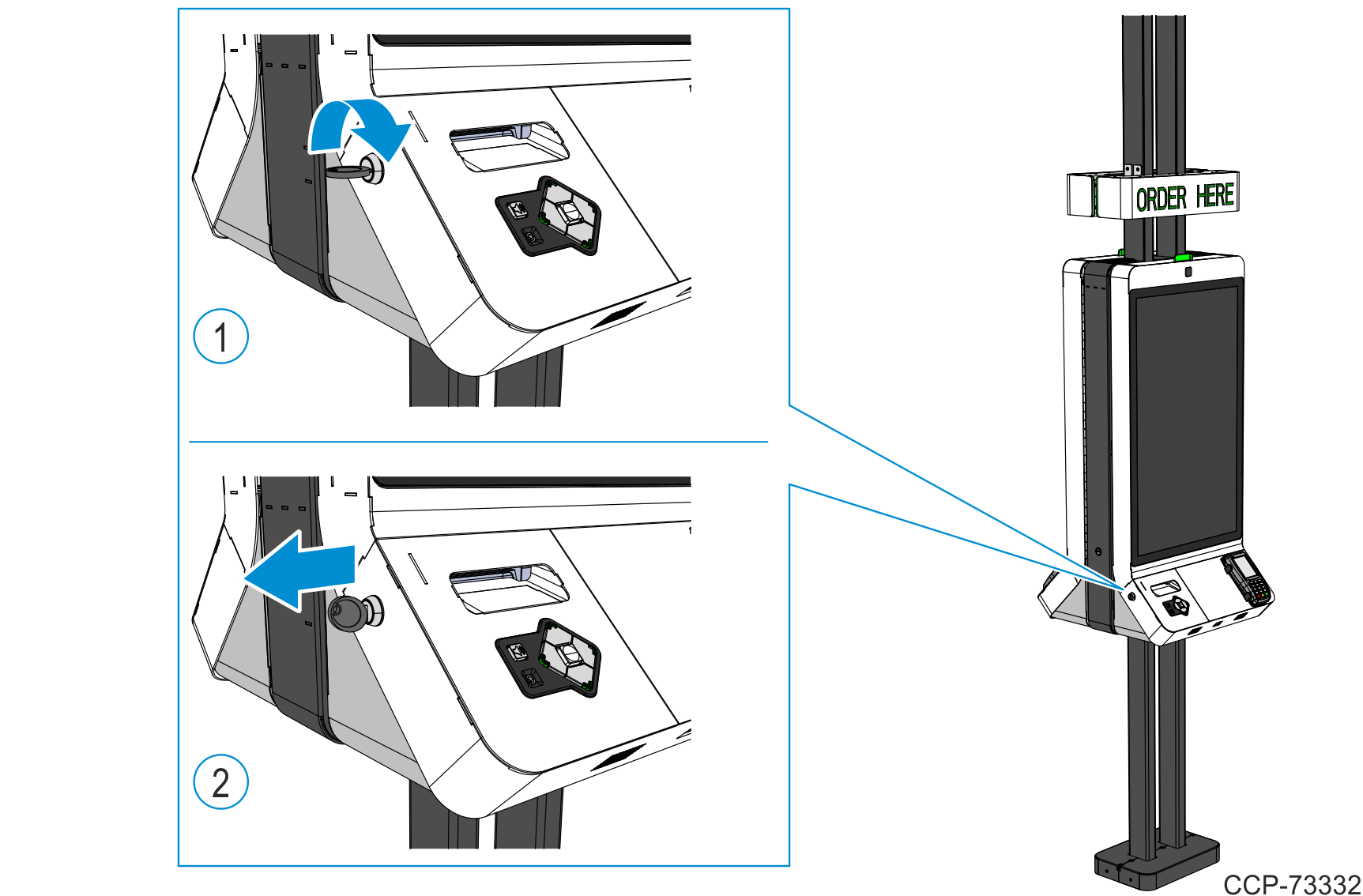Loading Printer Paper Roll
Change the paper when either of the two conditions in the table occur.
|
Amber LED Light |
Description |
Action |
|---|---|---|
|
Blinks slow |
The paper is low. There are approximately 1.5 to 7.5 m |
Change the paper roll as soon as possible to avoid running out half way through a transaction. |
|
Blinks fast |
The paper is out. |
Change the paper roll immediately or data my be lost. |
Caution: Do not operate the printer or host computer if the printer runs out of paper. The printer will not operate without paper, but it may continue to accept data from the host computer. Because the printer cannot print any transactions, the data may be lost.
Note: For more information on the printer LED light meanings and troubleshooting printer problems, refer to the NCR 7199 Thermal Receipt Station Printer User Guide (BCC5-0000-5172).
To load or change the printer paper roll, perform the following steps:
1.Open the Printer Service Door.
a.Insert the Printer Service Door key into the lock on the left-hand side of the kiosk door and turn the key counterclockwise.
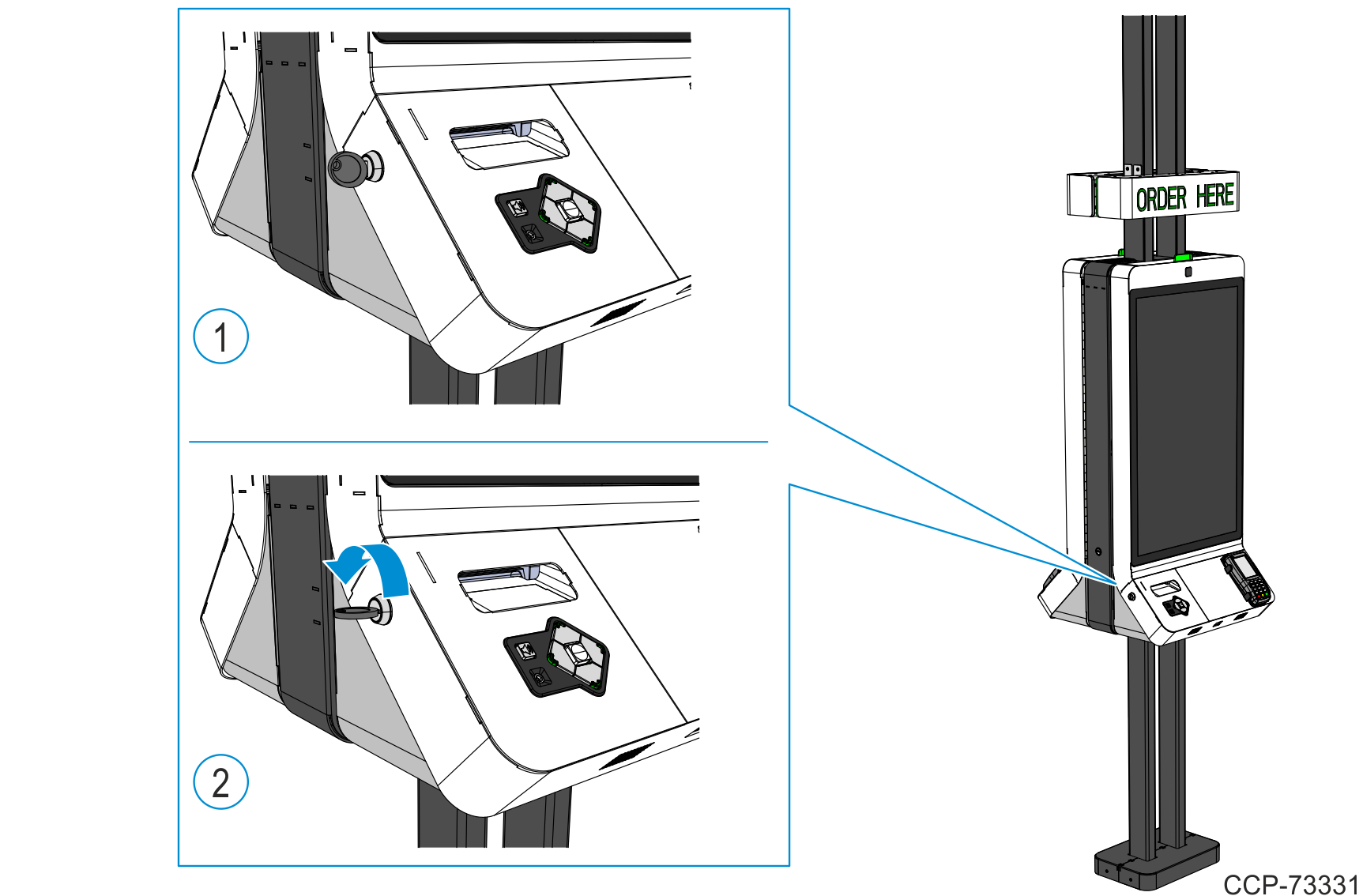
b.Using the Receipt Paper Chute, pull the service door forward to access the printer.
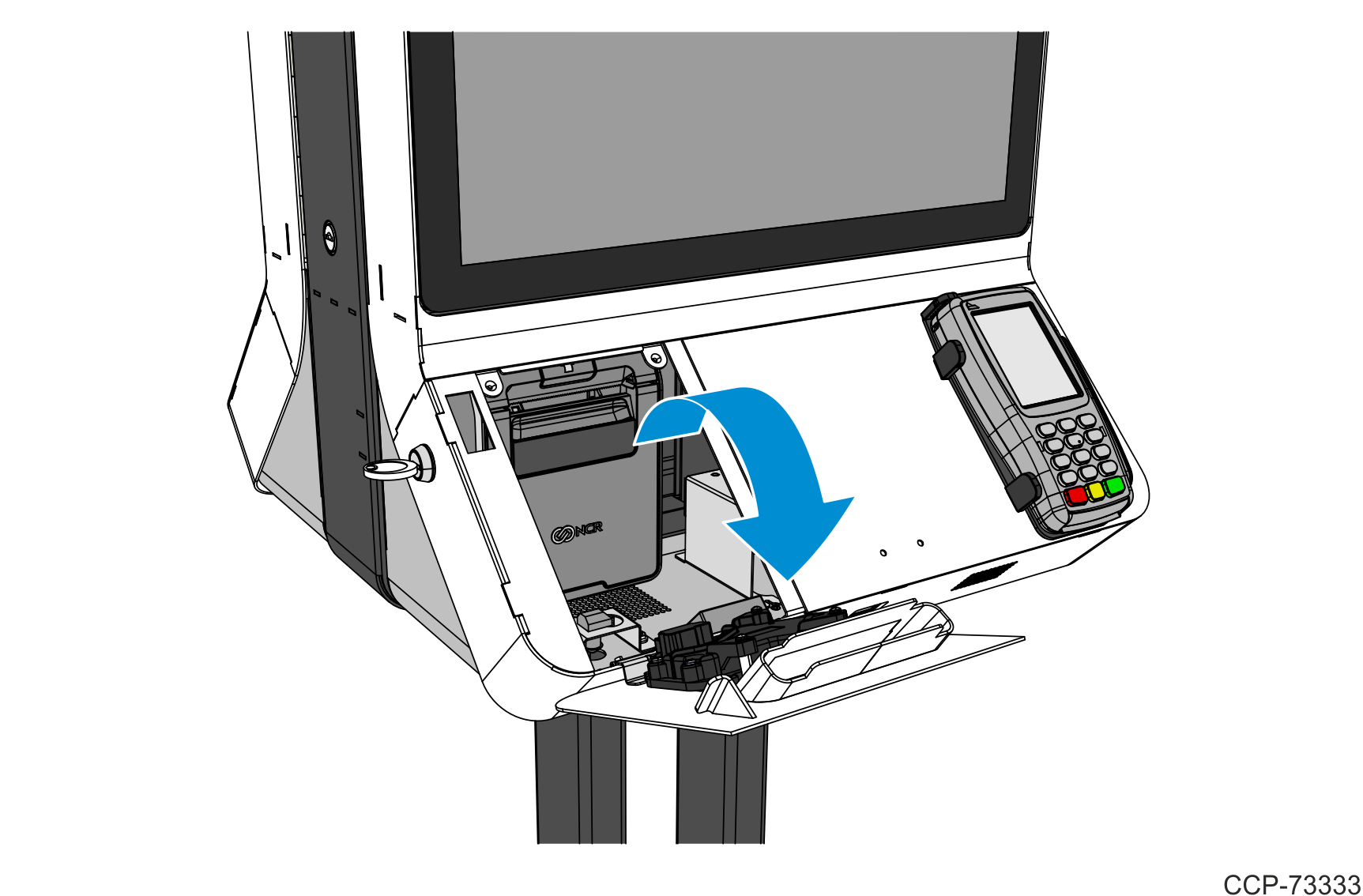
2.Using the handle, pull the receipt cover forward to open the printer.
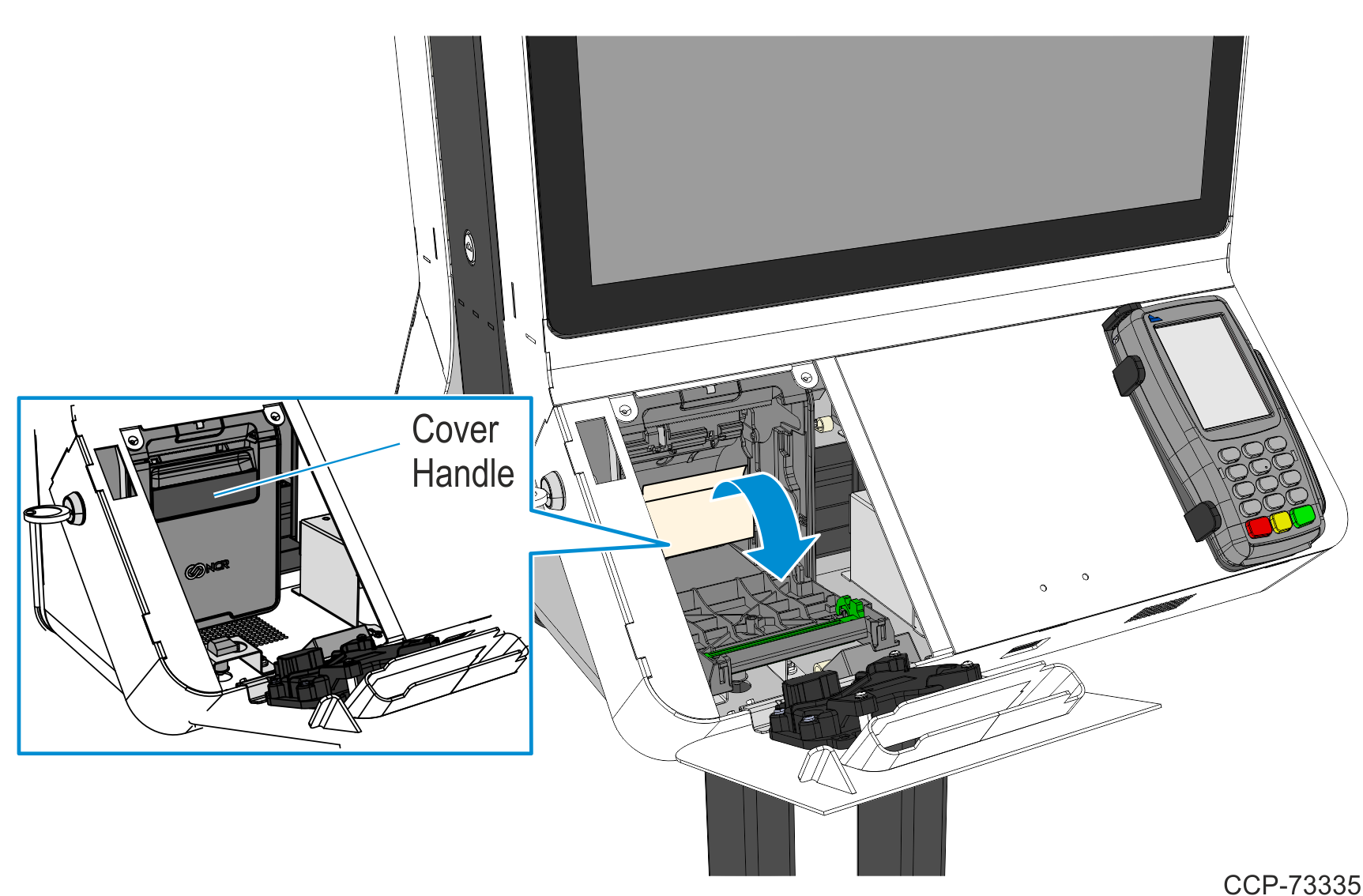
3.Remove the used paper roll out of the printer.
4.Place the new paper roll in the paper bin with a little paper extending upward.
Note: Ensure that the paper unrolls from the top of the roll, otherwise the printer cannot print on the paper because the thermal coating is on the wrong side.
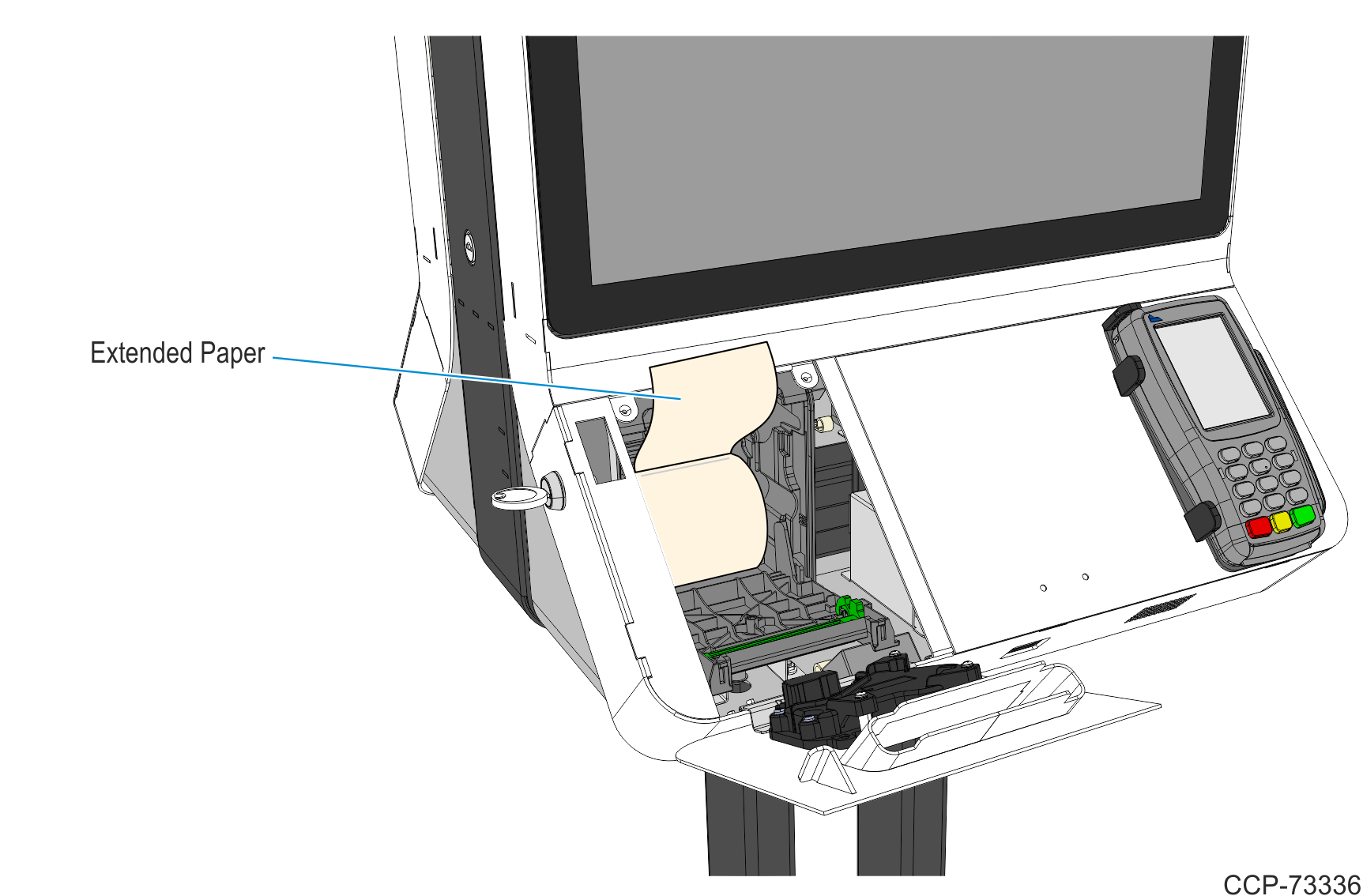
5.Close the receipt cover.
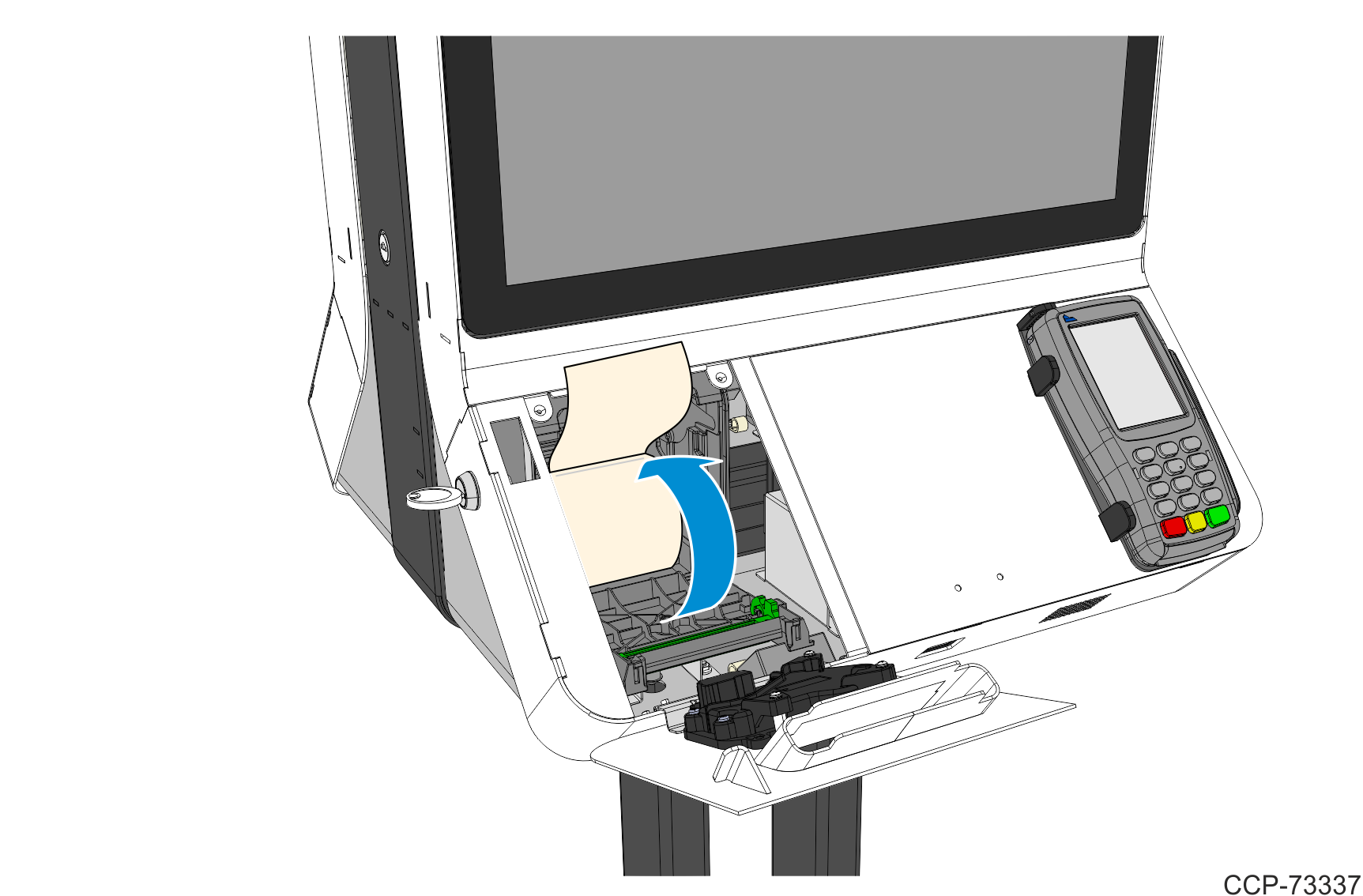
6.Remove excess paper by tearing it against the Cutter Blade.
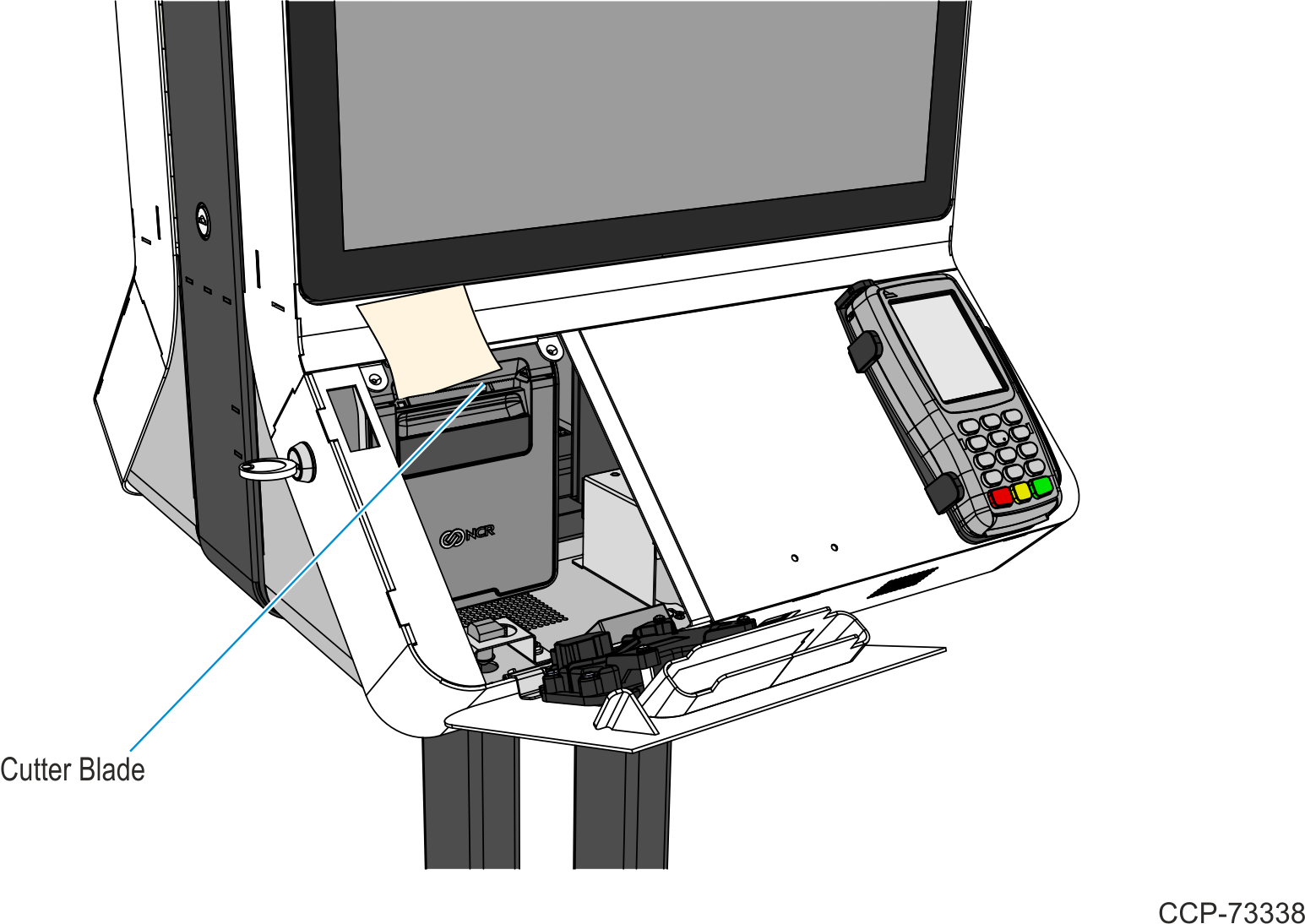
7.To ensure print quality and the proper alignment of the paper, press the paper feed button to advance paper. Advance about 30 cm (12 in.) of paper.
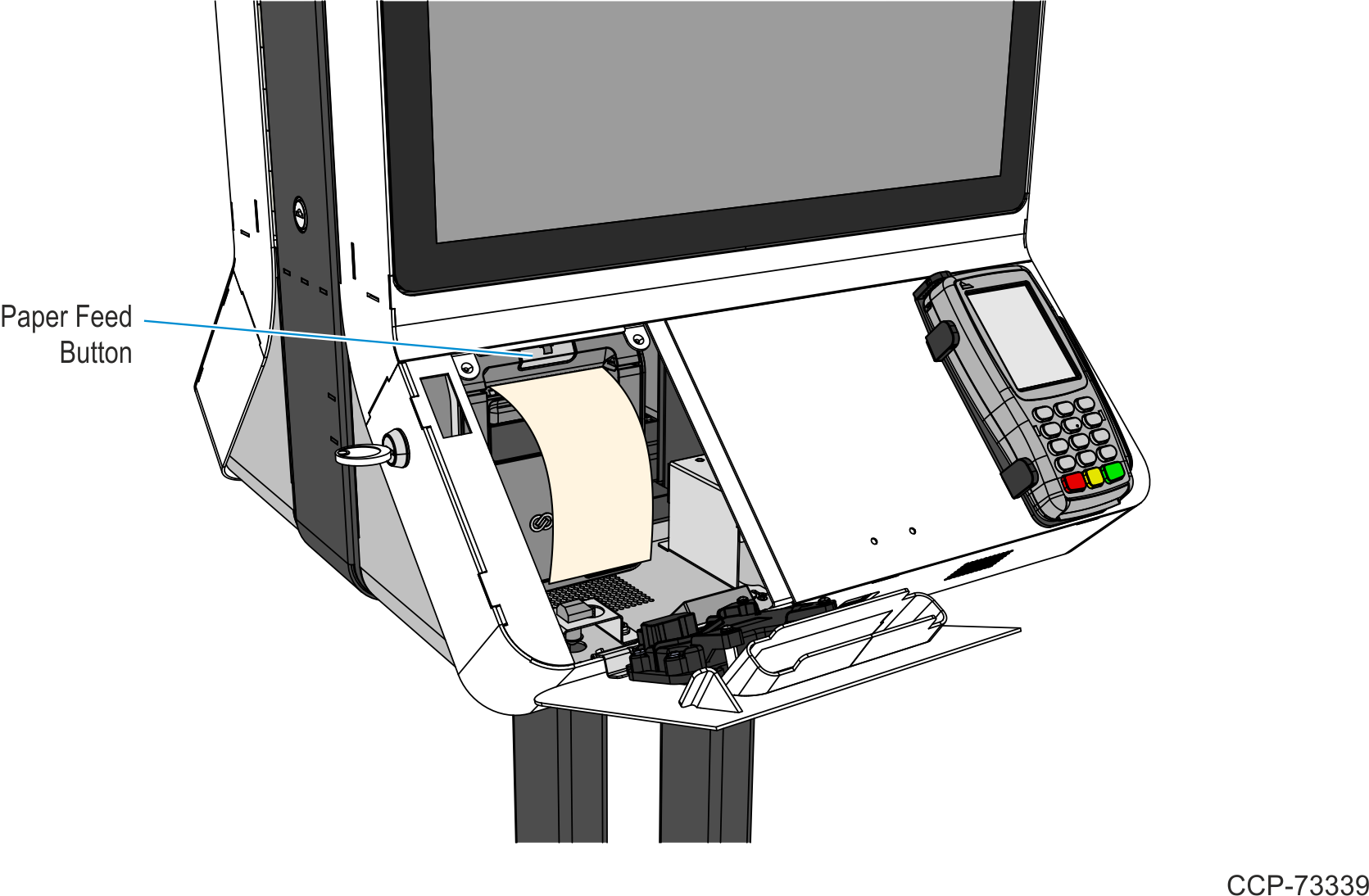
8.Tear off the excess paper against the Cutter Blade.
9.Close the Printer Service Door.
a.Slowly rotate the door upward to close the service door.
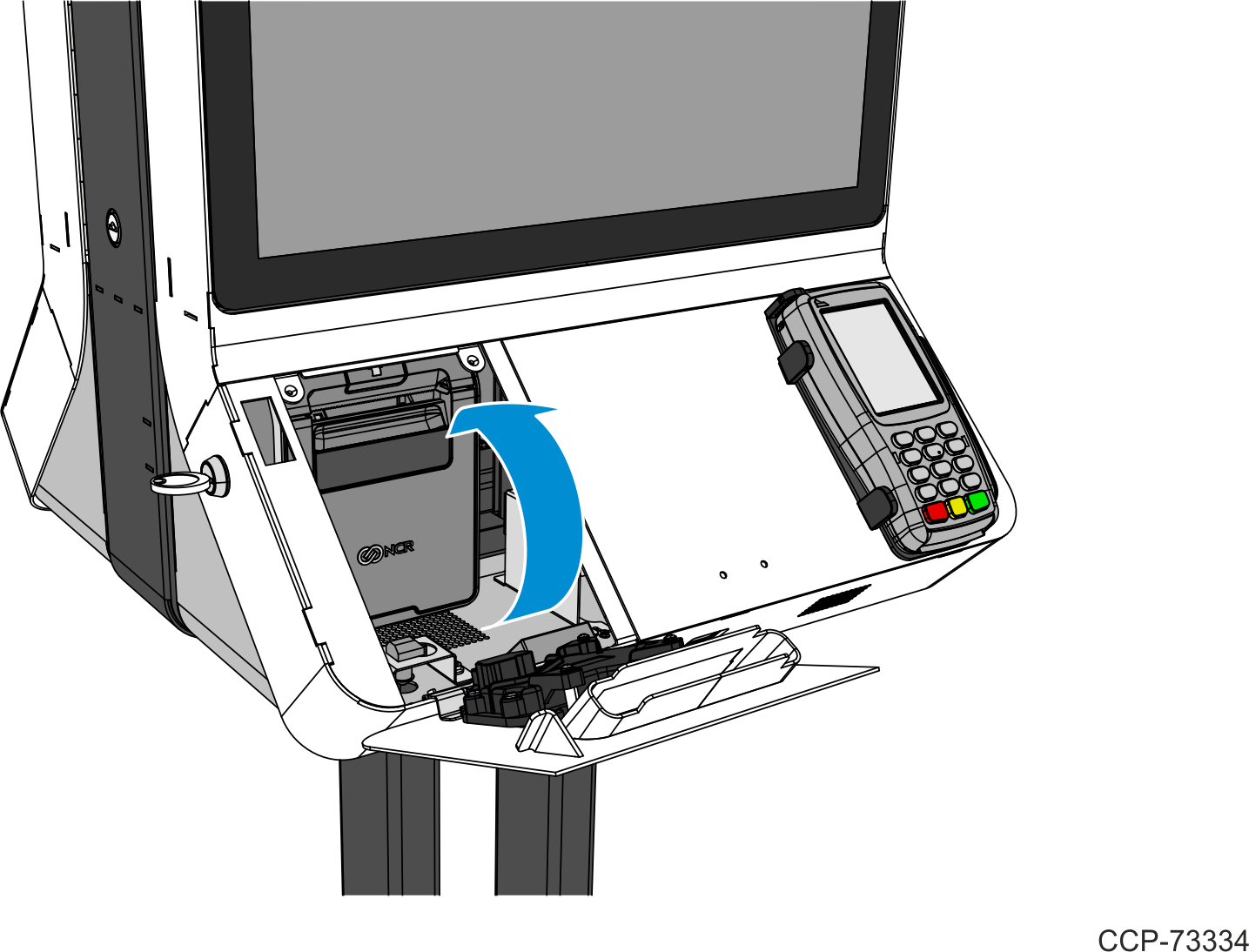
b.Rotate the printer service key clockwise to lock the door and then emove the key.